We’re excited to announce a significant update in the eO application, designed to simplify the setup and usage of key printing functionalities. Previously, configuring the Customer Display Screen (CDS) and sending order details via SMS and email was complex and time-consuming.
Now, with this enhancement, we’ve made the process seamless and more intuitive by bringing these configurations to the front end of the eZee Optimus application. Users can now seamlessly configure and manage these features directly within the application, enhancing efficiency and saving time.
What’s New?
- Streamlined CDS Setup:
- Restaurants can now configure and utilize a Customer Display Screen to show orders directly to customers, enhancing communication and service efficiency.
- Effortless send receipt via SMS and Email:
- Users can easily send order confirmations, receipts, and notifications via SMS and email directly from the printing interface, improving customer engagement.
How to Turn On These Features from eZee Optimus?
To enable these functionalities, follow these steps:
- Access the eZee Optimus application :
- Navigate to the Peripheral Settings section in your eO application.
- Enable CDS:
- Locate the Customer Display Screen option and toggle it on to activate the feature.
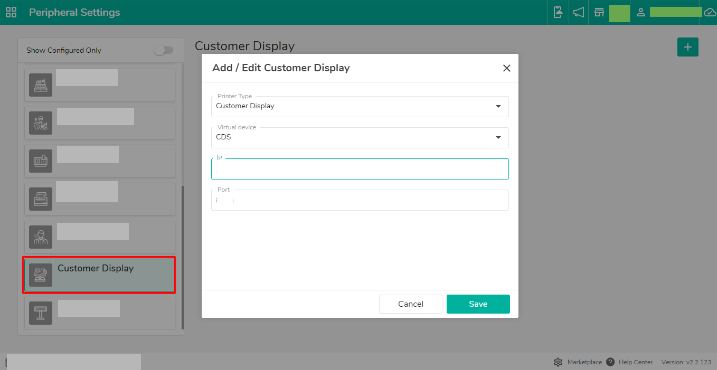
3. Configure SMS and Email Settings:
- Go to the Receipt Printer section.
- Enable the Send Via SMS and Email options. Fill in any required configuration details, such as SMS gateway settings, Default template, and email server information.
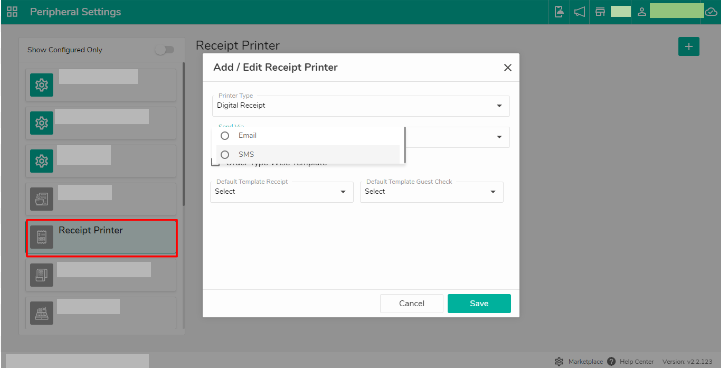
If you have any further comments or suggestions about this enhancement or our products, please feel free to reach out to us at “ product@ezeetechnosys.com ”.