Hoteliers have to always keep their rates updated according to the market standards and seasonal demands, for which they have to update the rates manually in their system from time to time.
To reduce these manual efforts, we have introduced a new feature “Rate Template”. This feature allows hoteliers to configure rates for associated rate plans in percentage or as fixed amount as per their requirements.
In this feature, the user has to create a rate template for selected rate plans with rates specified in percentage (%) or a fixed amount. Now, the hotelier just has to select the configured rate template from the update screen and the calculated rates will be updated automatically. Let us understand the rate template feature in detail.
Rate Template Configuration Screen
On the Rate Template Configuration screen, you can configure rates for selected rate plans in percentage or as a fixed amount. You can get the rate template Option from the side menu. See the screenshot below.
Rate Template Option
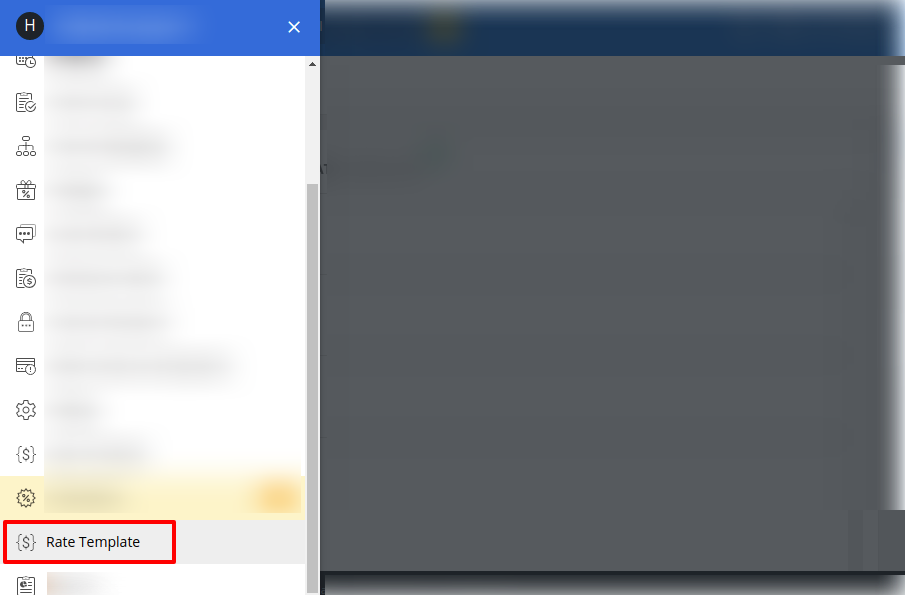
Once you click on the option you will get the below screen, in which you can see the list of the Rate templates according to their status (left side of the screenshot) and options to create the rate template (right side of the Screenshot).
Rate Template Screen
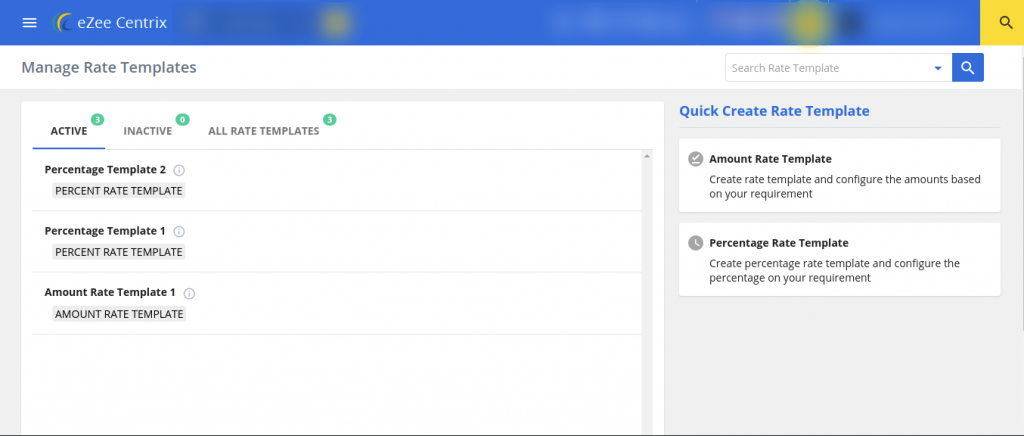
There are 2 options available in the screenshot to create a rate template, which is available as a quick link on the right side of the screen under the section “Quick Create Rate Template”
Option 1 – Amount Rate Template
This option will allow you to create the template for the fixed amount, this amount will be directly updated as the rate of the rate plans. See the following screenshot for a fixed amount rate template.
Create Fixed Amount Rate Template – Linear Mode
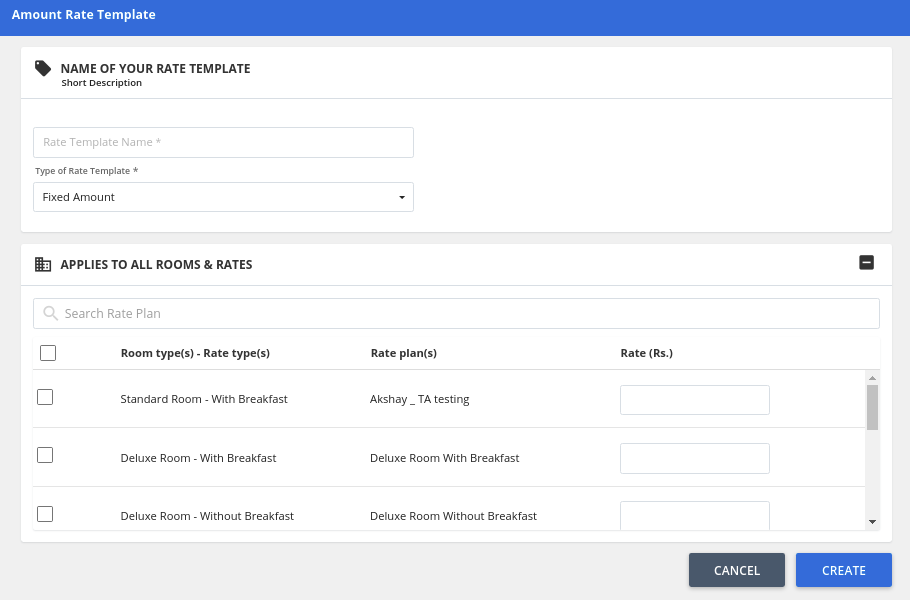
Create Fixed Amount Rate Template – Non-Linear Mode
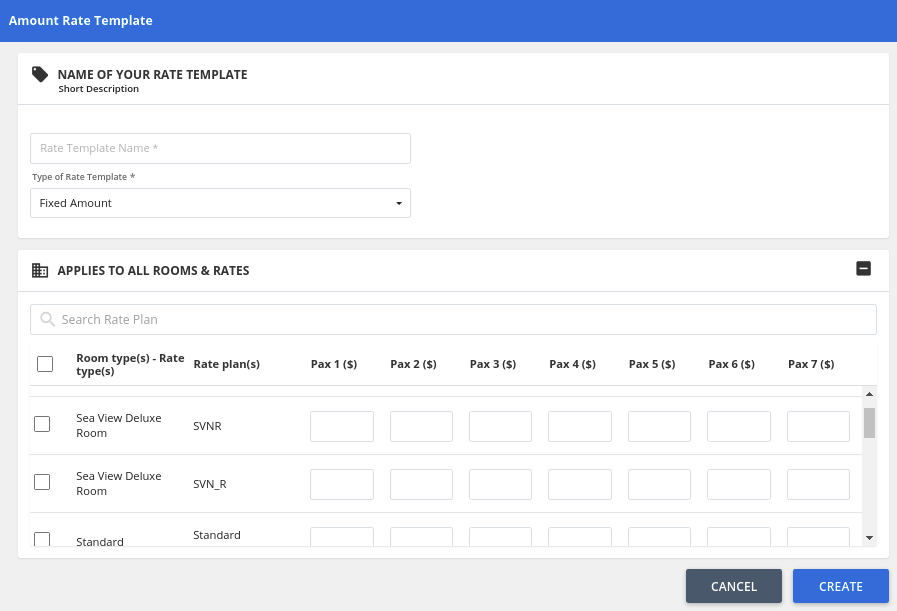
Option 2 – Percentage Rate Template
This option will allow you to create the template on the basis of percentage, these percentages will be added to the rates of the rate plans. See the following screenshot for the percentage rate template
Create Percentage Rate Template – Linear Mode
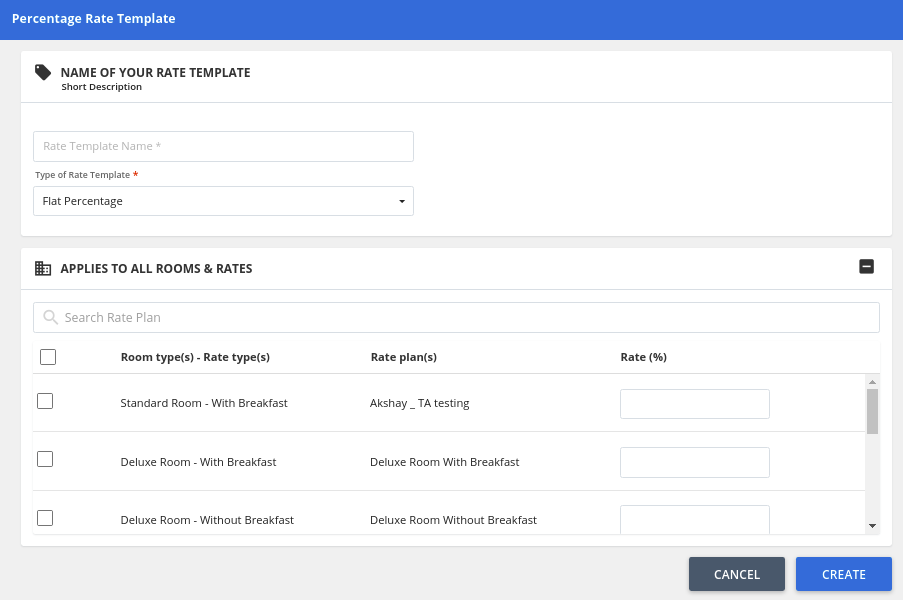
Create Percentage Rate Template – Non-Linear Mode
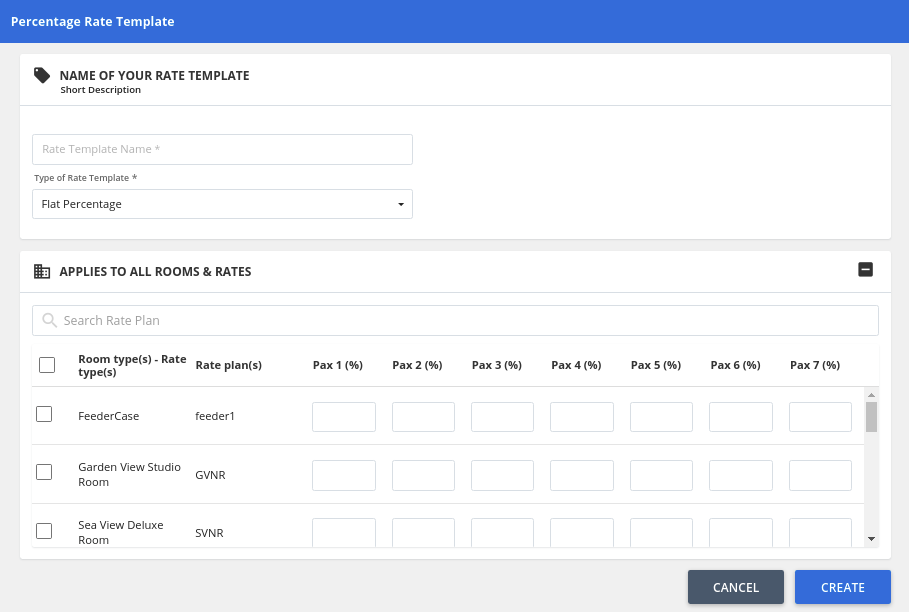
Note: If the hotel is operating with a non-linear model, then the hotelier can set the rates upto 7 occupancies in rate template configuration screen
How to Apply the rates according to the rate template?
To apply the rates of the rate templates, you have to click on the “RATE TEMPLATE WIZARD” button available on the right-top corner of the “Rates & Inventory” screen (shown in the screenshot below)
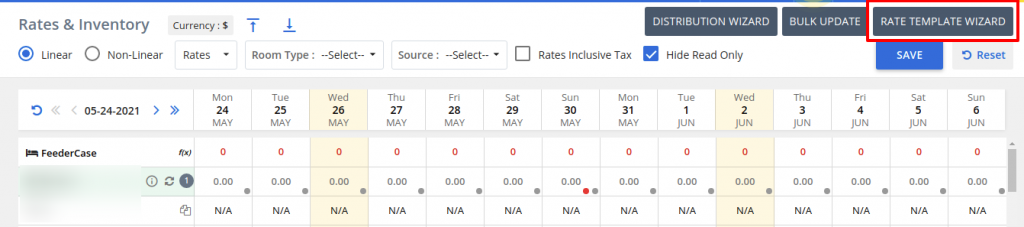
Once you click on that button, you will be redirected to the “RATE TEMPLATE WIZARD” screen. In this screen, you will be able to update the rates according to your requirements i.e. for Every Day, Weekday / Weekend and Day Wise. Here are some screenshots of the rate template wizard screen.
Rate Template Wizard – Linear Mode
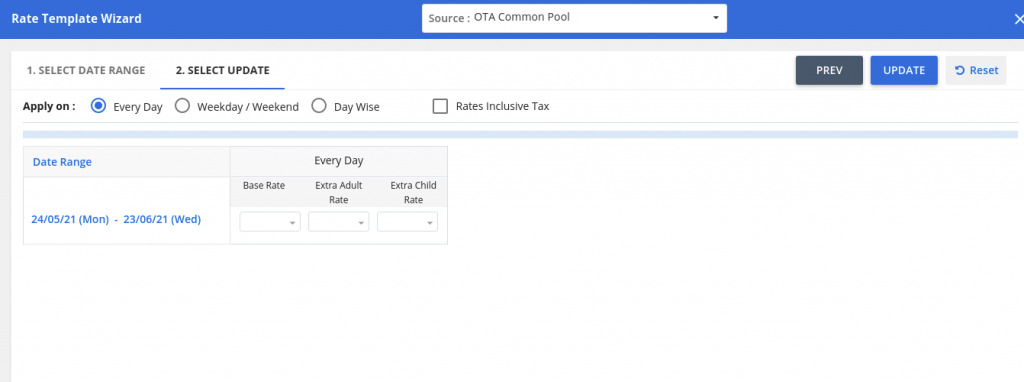
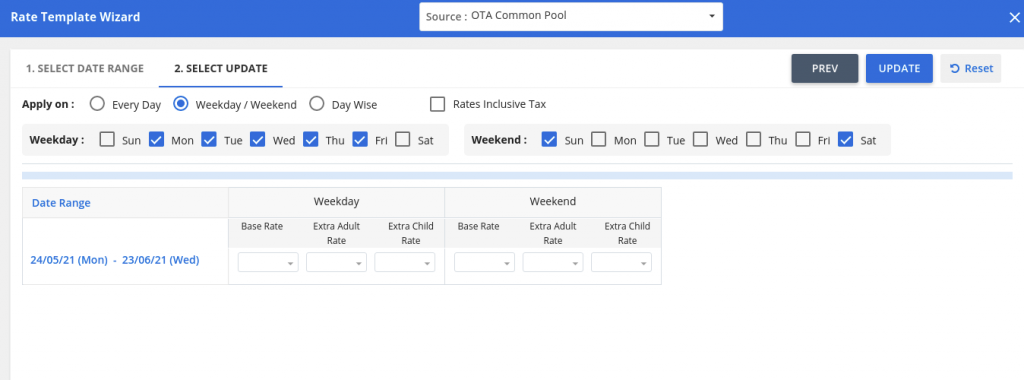
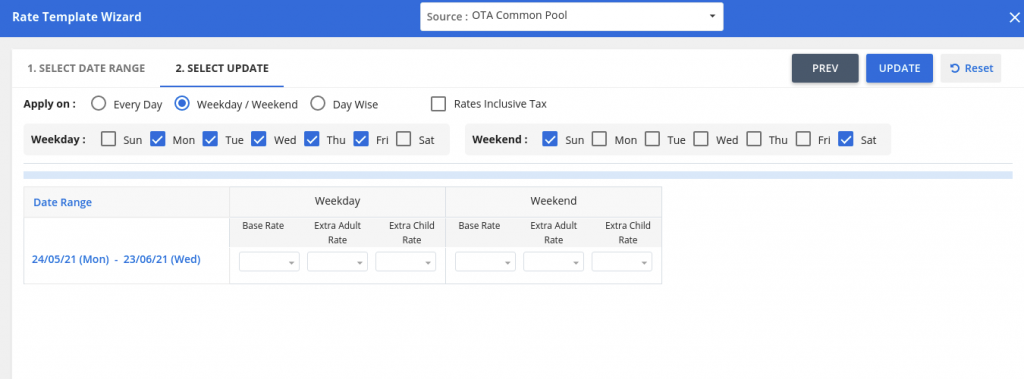
Rate Template Wizard – Nonlinear Mode
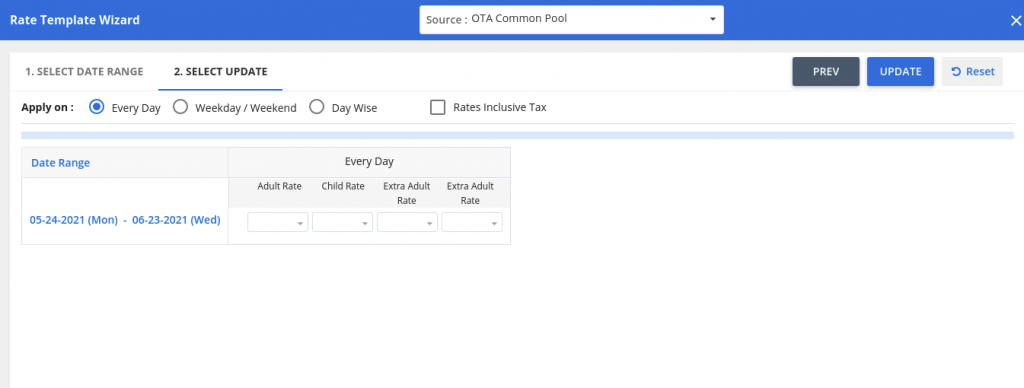
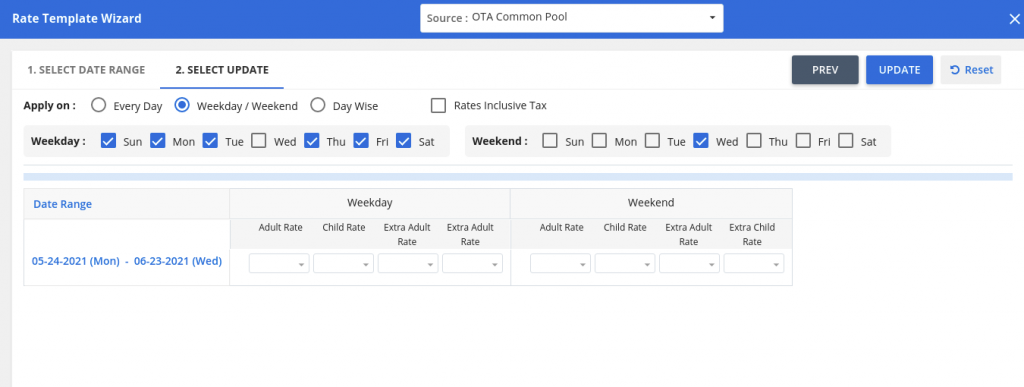
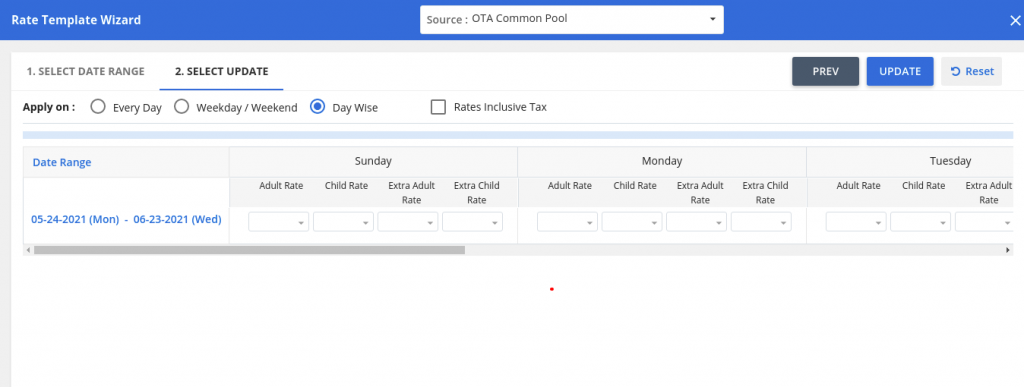
Once all required options are selected and saved, the system will make changes to rates based on the selected template.