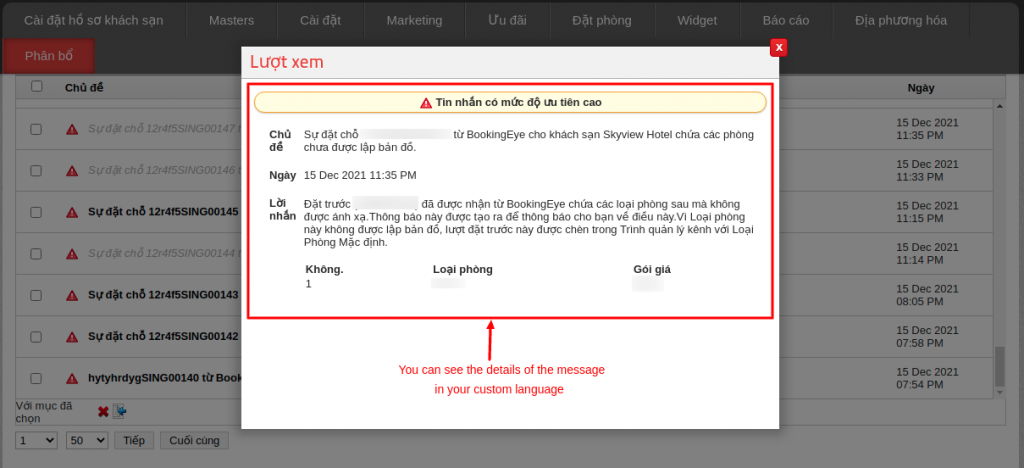Our system has a screen to display some booking-related alert messages for unmapped room type, unmapped rate plan, overbooking etc.
Until now, the screen was not compatible with the custom language. Even though the custom language was set in the system, these alerts were being displayed in English only. Some hoteliers prefer their regional language in the system as compared to English, which makes it difficult for them to read or understand the information.
Now, this screen is compatible with custom languages and will display the alert messages in the custom language set in the system. All you have to do is follow some steps to get these messages in the custom language.
See the following steps.
Old Extranet
Go to >> Localization->Display Label
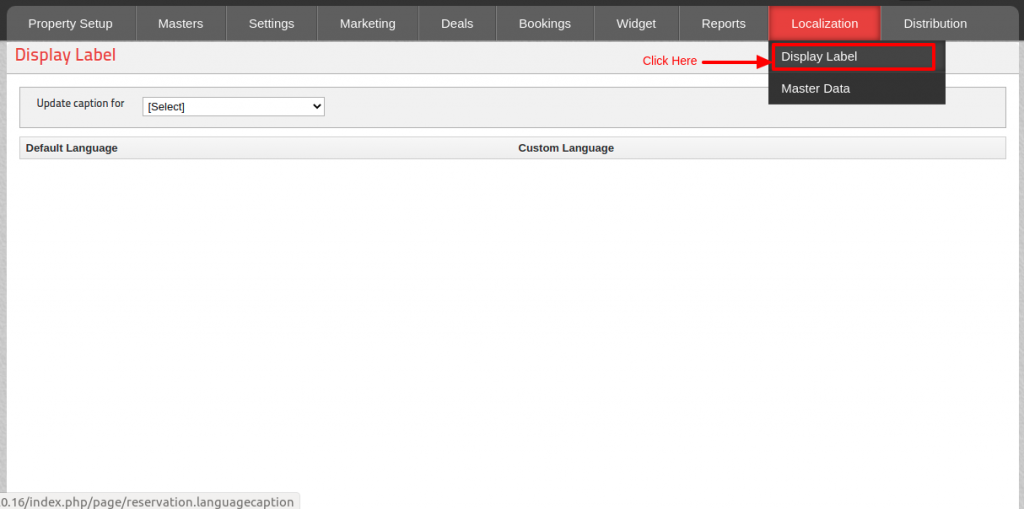
Select the Customer Panel option in the “Update Caption for” and select the System Alert and Details option in the “Module” then click on the “Load Module” button. Now you will be able to see all the relevant labels.
Note: Here, this custom language is taken as just an example.
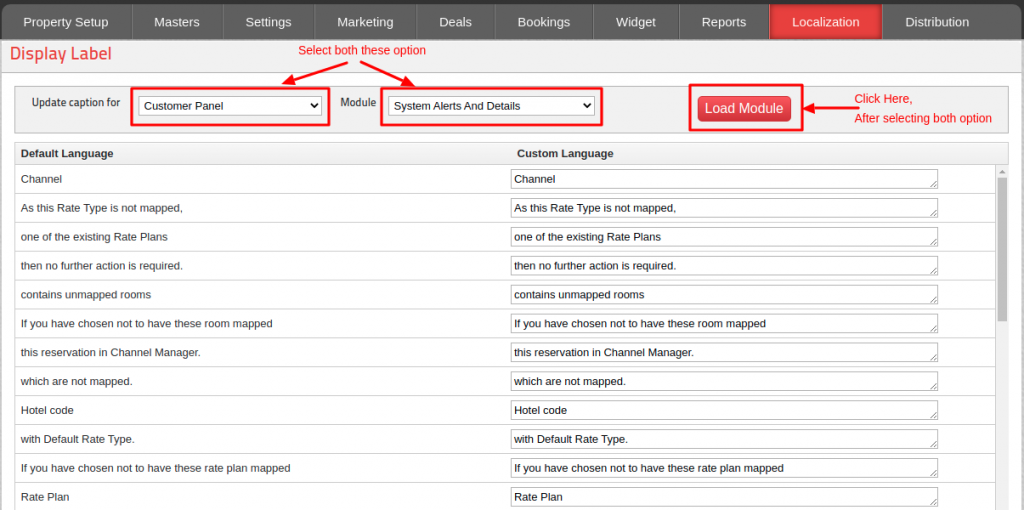
After that, change the text of “Custom Language” fields as per “Default Language” labels in the language set in the system and click on the Edit button.
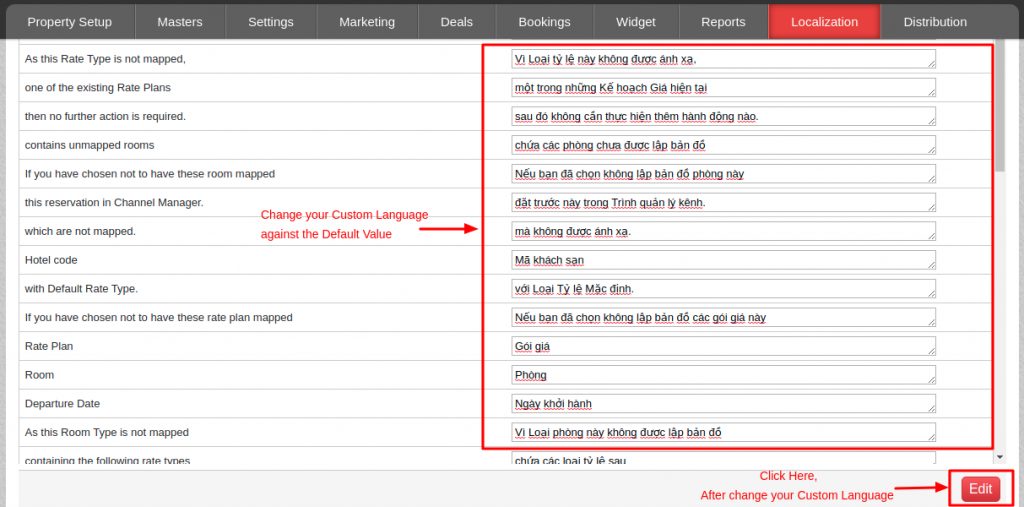
You will now be able to see the messages and it’s details on the System Alerts screen in your set Custom Language.
Below are the steps to go to the system alert screen under the following panels.
Rise Panel
Location: System Alerts (Click on bell icon )
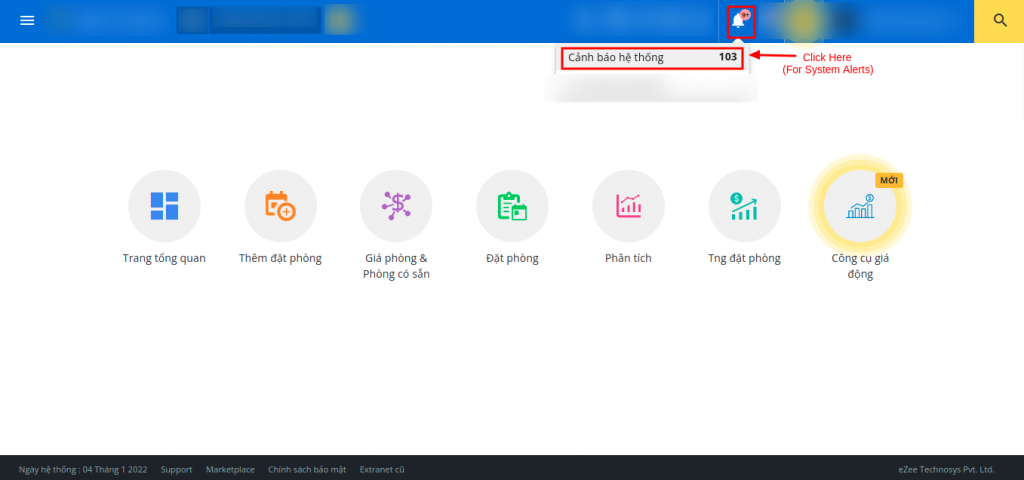
Once you click on the “System Alerts” tab, you will see the message in your custom language.
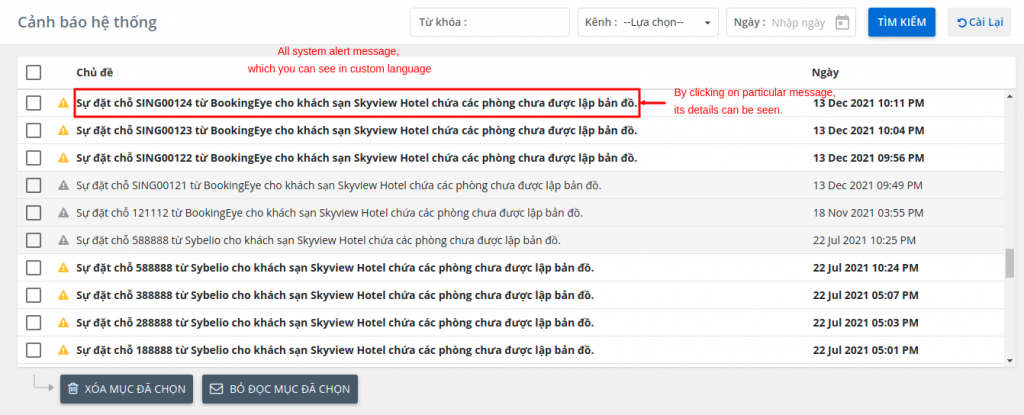
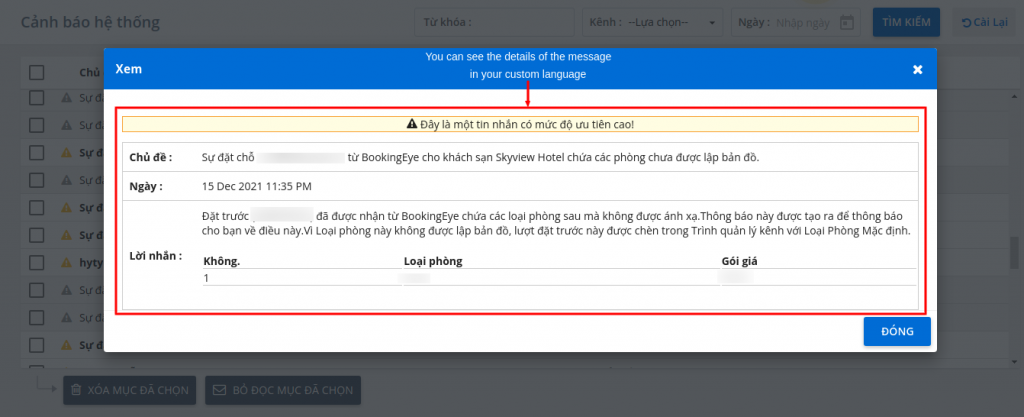
Old Extranet
Location: System Alerts (Click on bell icon )
Once you click on the “System Alerts” , you will see the list of alert messages in a popup in your custom language.
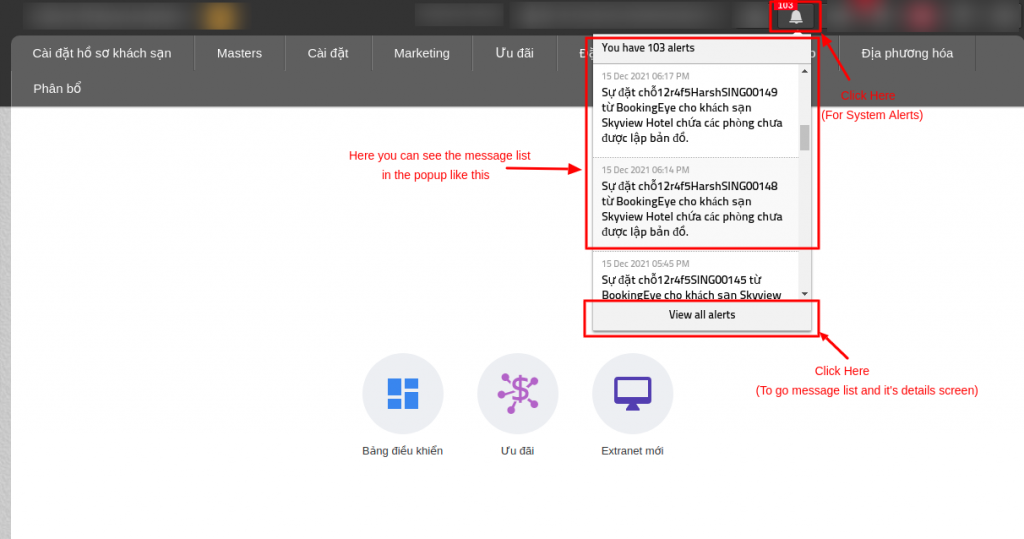
By clicking on the “View all alerts” button you will see a screen with message details.
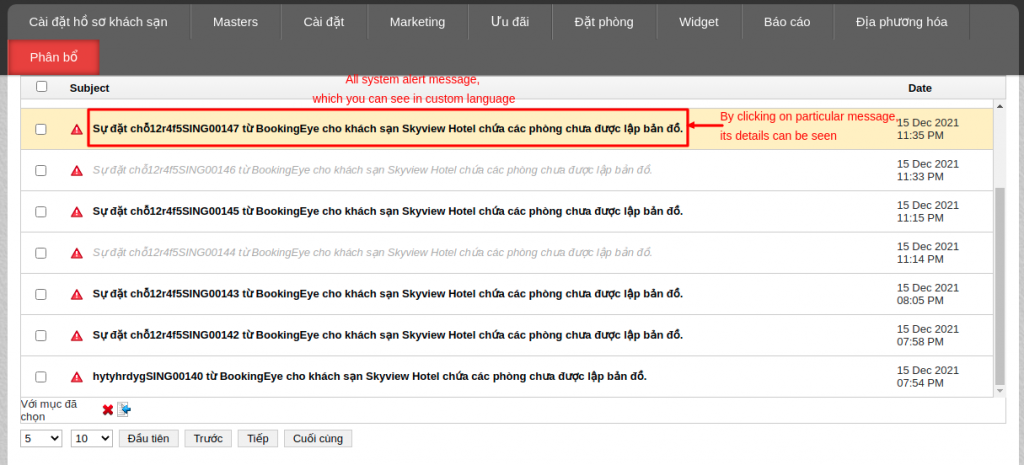
When you click on a particular message, the details of that particular alert will be displayed in a custom language. See the following screenshot for the same.