If a guest fails to arrive on the arrival date of the booking and has not canceled the same, the hotelier may mark it as “no show”.
We can mark the booking as “No Show” from the Absolute system and also from Channel Manager. In Channel Manager, we have this functionality only for Booking.com, Goibibo, Ostrovok and Zenrooms connected as OTA because only these OTAs support no-show API.
Until now, no-show functionality in channel manager and absolute were working in different ways. In Absolute, when we mark a booking as a no-show, it first processes the no-show in our system then it sends a notification to OTA (which supports no-show functionality). But on the other hand in channel manager we do not process no-shows in the system, We only inform OTAs about this through their no-show API call.
After a no-show happens from the channel manager to OTA, Booking.com & Goibibo sends us the cancellation for that no-show booking, which is processed in the system as a cancellation. Due to this, the booking remains in the cancelled state in our system and on the OTA side it remains in the no-show state and this leads to incorrect reporting between the channel manager and OTA.
So to prevent this problem, from now onwards, we will no-show the booking in our system first and then notify the OTA. This will be done only for Booking.com and Goibibo as we get a cancellation from these two OTAs only at the time of no-show. In Ostrovok they don’t send cancellation but they can send modification so we will not implement a no-show for Ostrovok and in zenrooms it is already handled.
Please note that all the changes are done only for Booking.com & Goibibo Channel, there are no changes in the flow of other channels.
See the screenshots below for all the details.
Old extranet
- After the change, no-show interface for Booking.com and Goibibo.
Location : eZee Reservation Panel -> Bookings -> View Reservation -> “Mark no show on OTA” Button
Once you click on the “Mark no show on OTA” Button, you will see the below pop-up to Add or select the reason for No-Show.
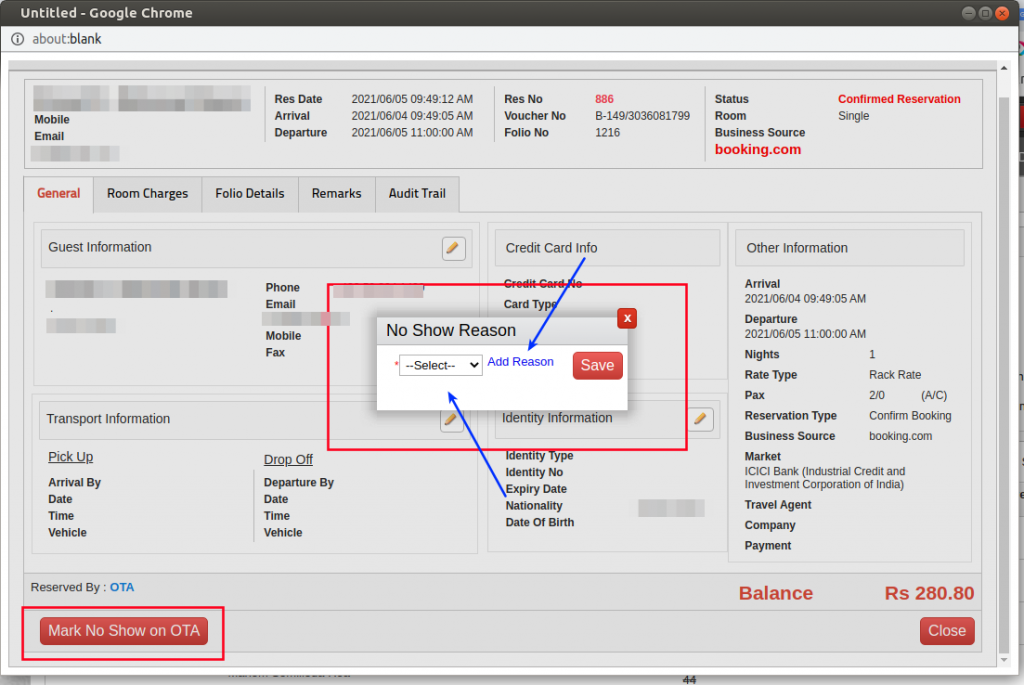
When you select the reason from the dropdown and click on the save button, no-show will be processed in our system and notify the OTA.
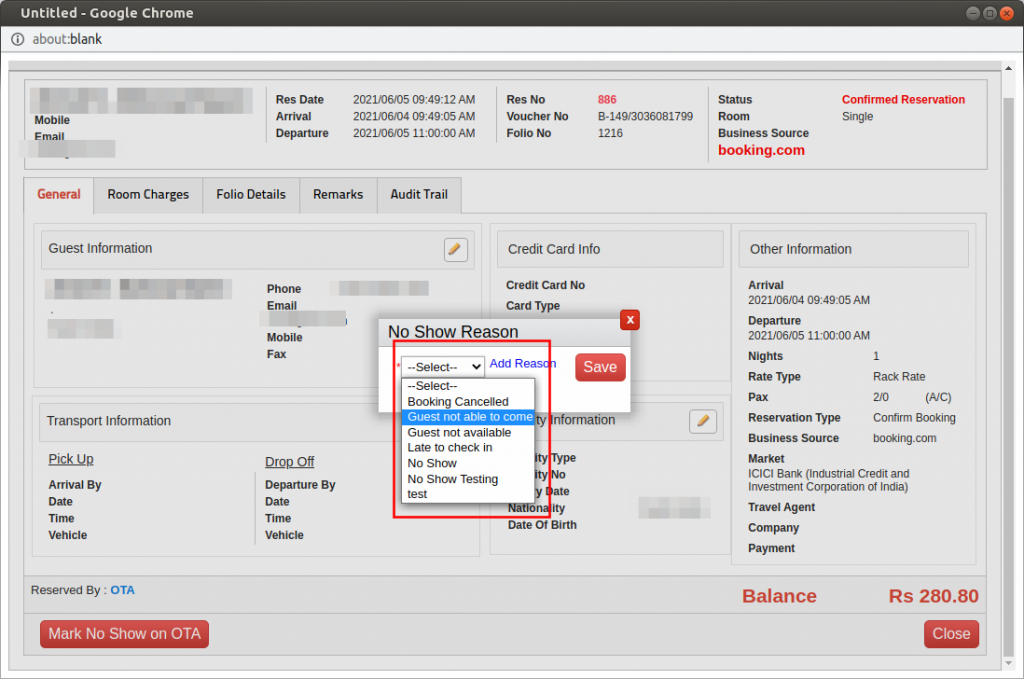
If the desired reason is not available in the dropdown then you can add a new reason by clicking on the “Add Reason” link, when you click on the “Add Reason” link another popup will appear, you can add the reason for no show. When you click on the save button no-show will be processed. In addition, that reason will be added in the dropdown so next time you can directly use it from the dropdown. (See the following image)
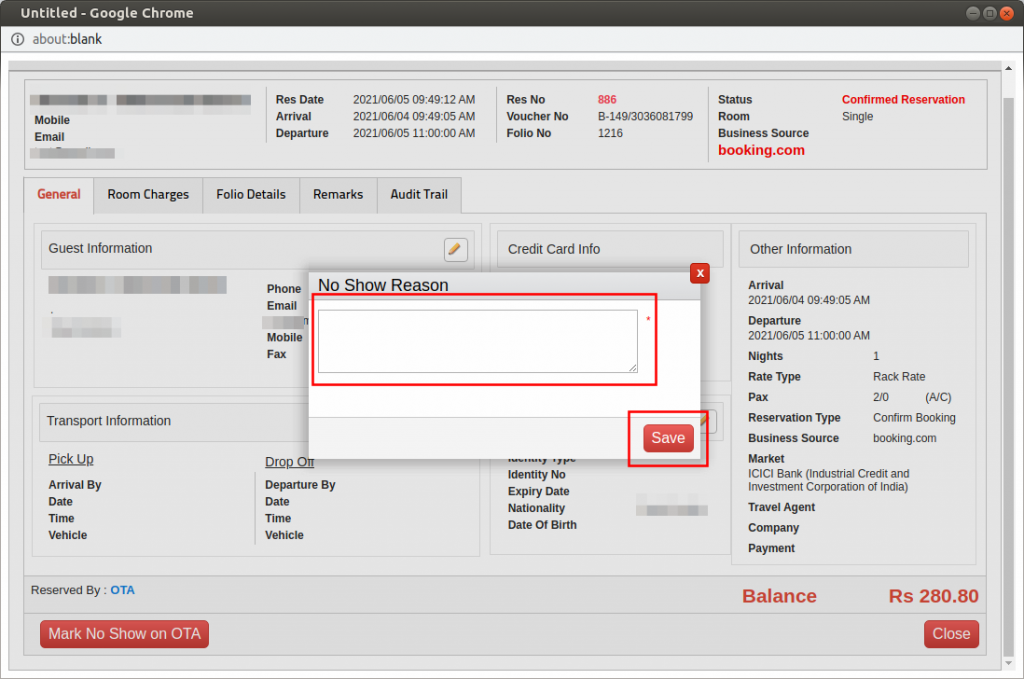
New extranet (eZee Rise Panel)
- After the change, no-show interface for Booking.com and Goibibo.
Location : eZee Rise Panel -> Bookings -> View Reservation -> “Mark no show on OTA” Button
Once you click on the “Mark no show on OTA” Button, you will see the below pop-up to Add or select the reason for No-Show.
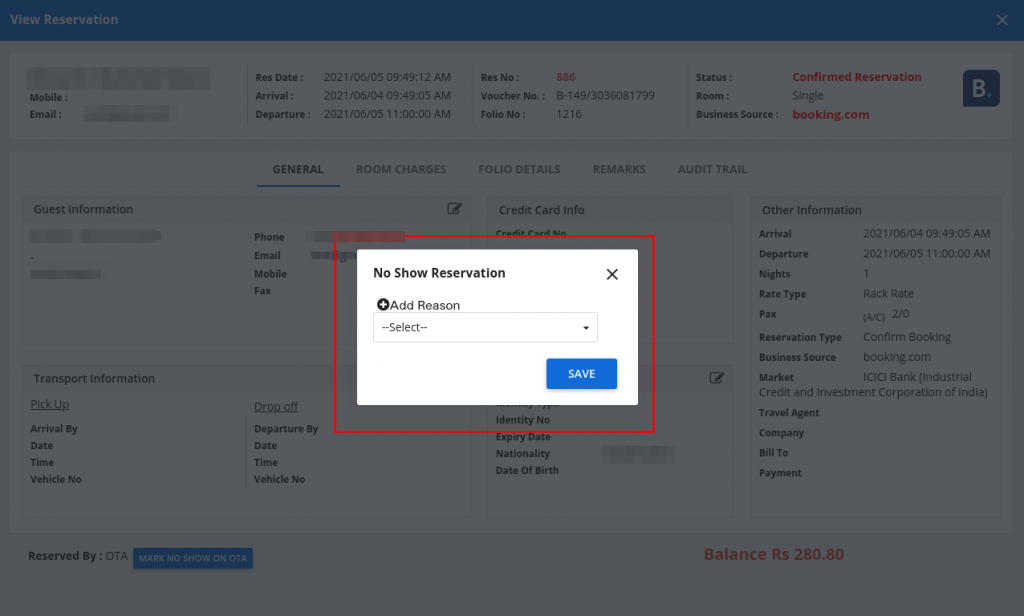
When you select the reason from the dropdown and click on save button, no-show will be processed in our system and notify the OTA.
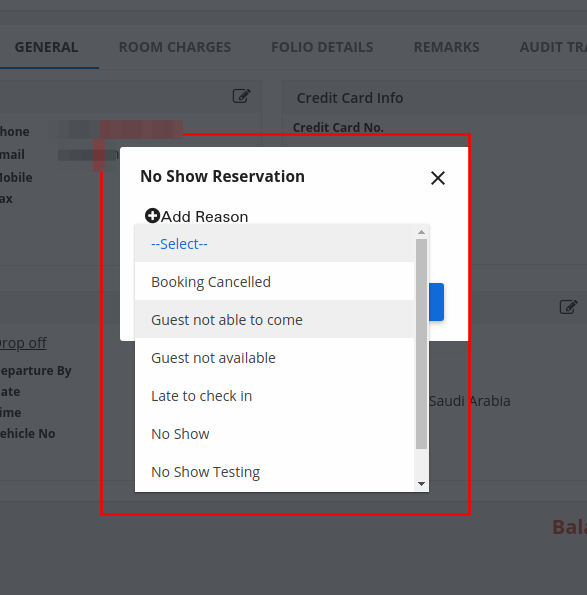
If the desired reason is not available in the dropdown then you can add a new reason by clicking on the “Add Reason” link, when you click on the “Add Reason” link another popup will appear, you can add the reason for no show. When you click on the save button no-show will be processed. In addition, that reason will be added in the dropdown so next time you can directly use it from the dropdown. (See the following image)
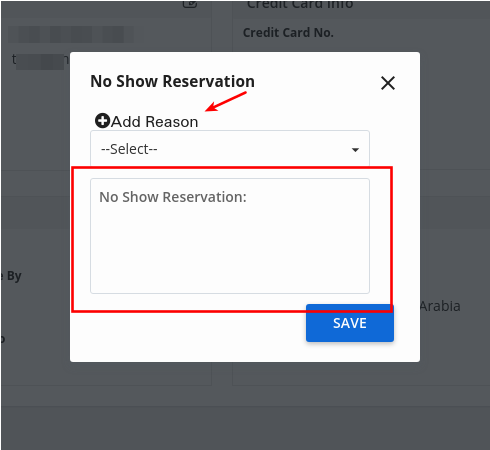
As soon as the booking is successfully marked as a no-show, it will stop showing in the booking list. If you want to find that booking, then click on the search button, as shown in the image given below.
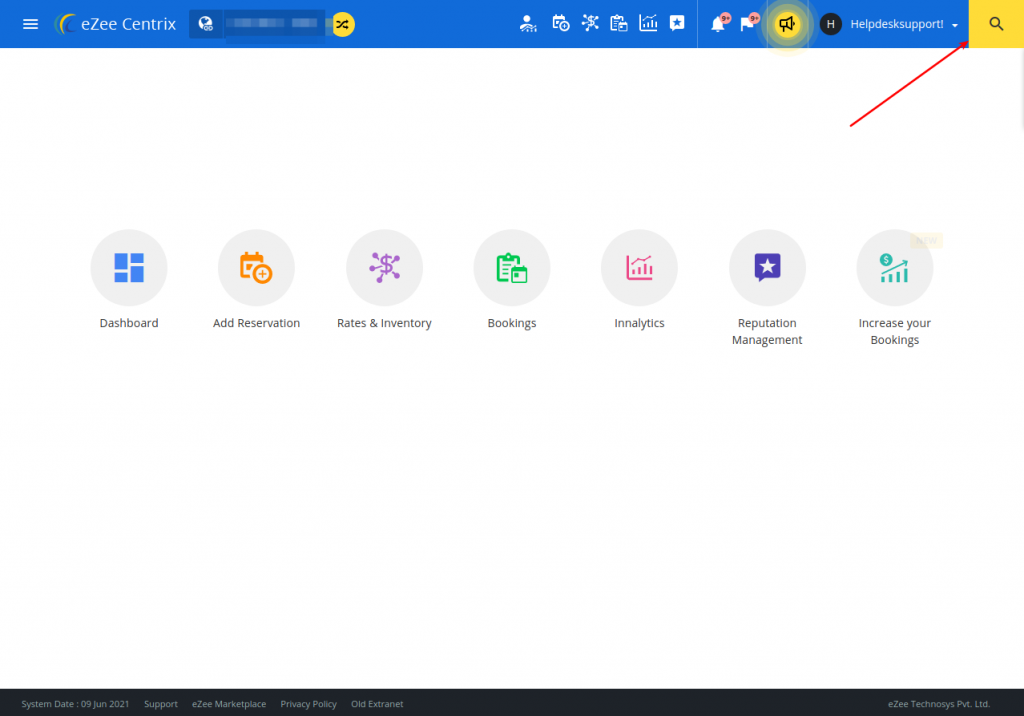
After clicking on the button, a search box will appear, you can find that booking by entering the guest name or reservation number of that booking.

IMP notes :
- This feature is applicable for Booking.com and Goibibo only.
- This feature will mainly come into the picture when you want to mark the booking as a no-show from the eZee Rise Panel or Old extranet.
- In Ostrovok it will work the same as before.
- If a 3rd party PMS is connected to any account, we will keep sending booking as cancellation there is no change in Channel Manager to PMS flow.