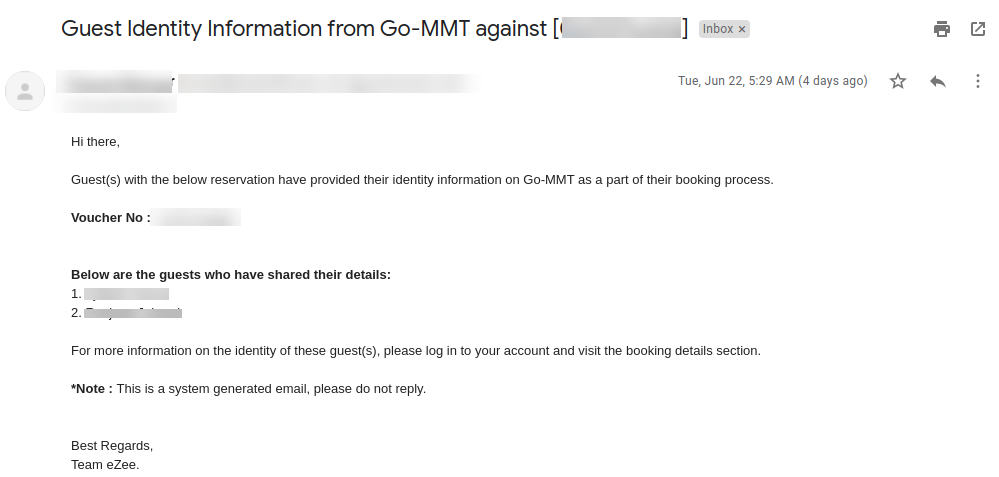Usually, when a guest arrives at the hotel, they need to spend some time at the front desk sharing and verifying ID proofs, signing check-in documents, etc.
Now the ‘Goibibo Contactless or Paperless Check-in’ feature will cut down this waiting time at the concierge and guests can head straight to their room to relax.
Goibibo’s bookers and non-bookers can make the most of the ‘Contactless Check-in’ offering available on the app.
How Goibibo contactless check-in works :
Goibibo Bookers :
Step 1: Bookers can now submit ID proofs and other validation documents online, after making the payment or via the My Trips – upcoming trip section on the app.
Step 2: Once the documents are submitted, the hotelier verifies and approves or rejects the documents
Step 3: If the hotelier approves the identity information, the guest will be able to check-in by sharing her/his contact number or booking ID at the front desk and avoiding the tedious process of verifying ID proofs.
Goibibo Non-Bookers :
These are the travelers who make impromptu plans and directly reach the hotel.
Step 1: Open Goibibo’s app and click on the ‘Scan & Go Contactless’ icon.
Step 2: Travellers can upload soft copies of the documents on the app after scanning the QR code and wait for the hotelier to approve the documents.
Step 3: Once the document is approved, the traveler can proceed to her/his room.
___________________
Please note that currently this feature is only available for some selected properties.
Goibibo provides Guest identity information to YCS by API and we show that information in the Old extranet, Rise and Absolute.
Below are the screens in which the hotelier can see the goibibo identity information and by clicking on “Accept” and “Reject” buttons from view reservation screens, hoteliers can approve or disapprove guest identity information.
eZee Absolute :
Location : Front Office -> Reservation list-> Edit Transaction -> Guest Information -> Edit Guest information
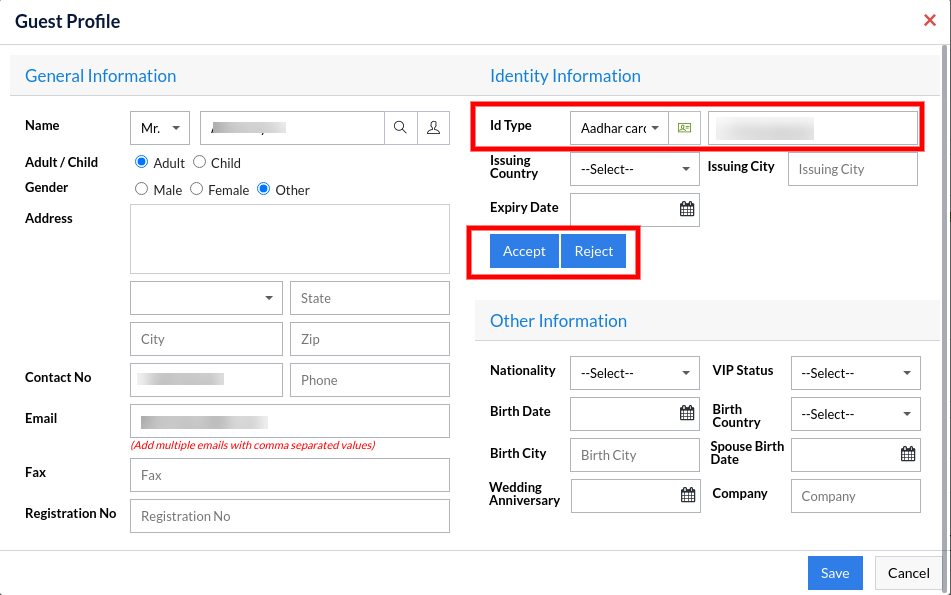
By clicking on the green icon next to Id type, hoteliers can see the uploaded identity document images.
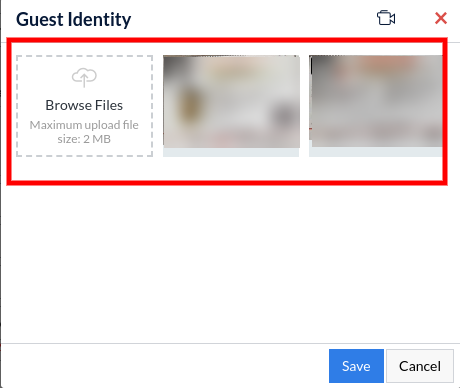
Old Extranet (eZee Reservation)
Location : Bookings -> View Reservations
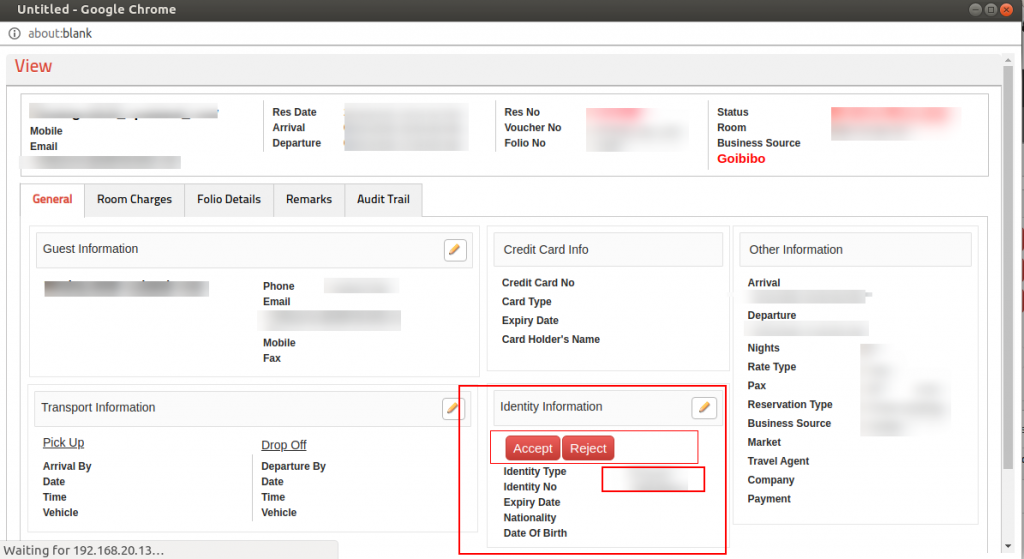
eZee Rise
Location : Bookings -> View Reservations
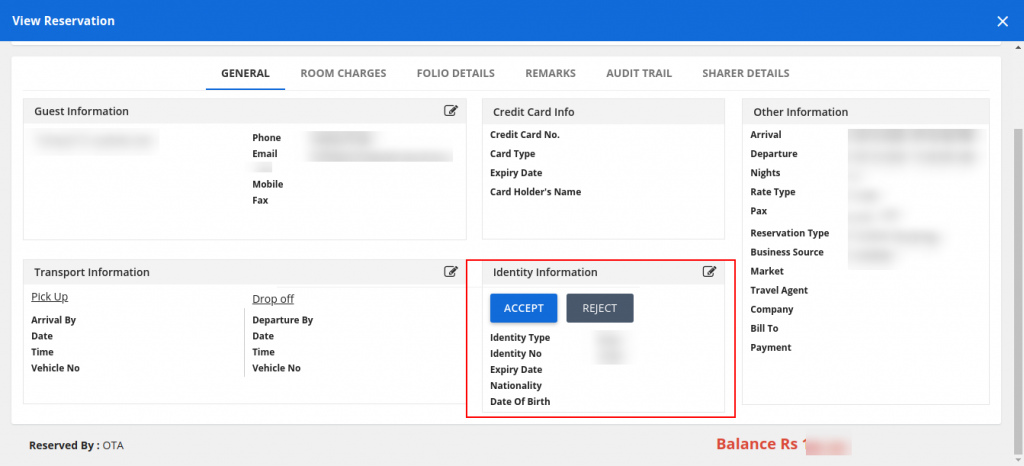
Highlighted points :
- Currently, this feature is only enabled in some selected properties.
- Accept and Reject are shown in case of :
- Booking is generated from GO-MMT
- Current Date < Checkout Date
- Identity Information is provided by guest
- Hoteliers will be notified by email (including booking ID and guest name) when guest identity information comes in for any booking from Gommt.
Below is an email notification to the hotelier for identity information provided by the guest.