We have implemented a new feature to view GR Card and adding Guest Signature in eZee Absolute Guest Portal’s Manage Profile module.
Guest Signature will be open for all users using the guest portal but the view GR Card option can be managed by the hotelier from the eZee Absolute configuration panel.
Default setting for View GR Card option on Guest Portal will be off. Hoteliers will have to enable this feature from the eZee Absolute configuration panel.
Take a look how to enable/disable View GR Card option from eZee Absolute configuration panel.
eZee Absolute configuration
1) Settings > Others > Guest Portal Settings > Visibility Settings Tab
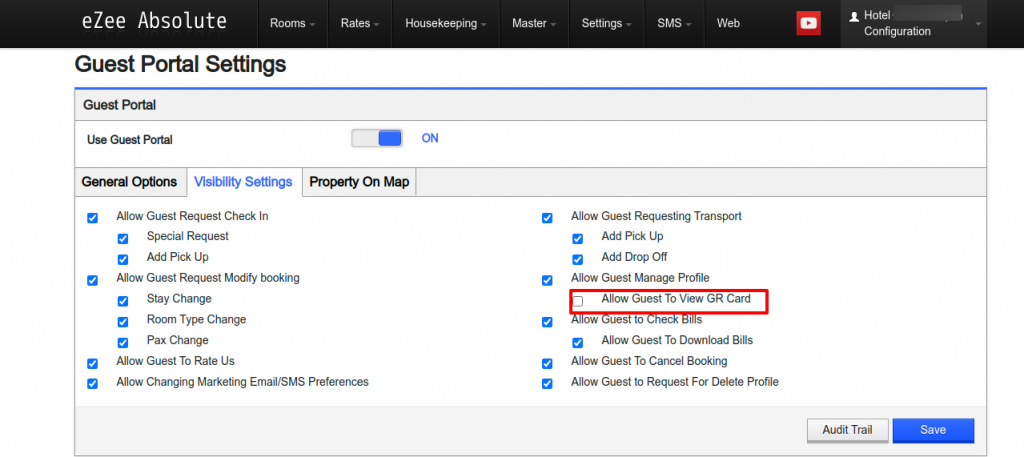
Once the Setting is enable/disable by the hotelier, relogin in Guest Portal must be required, so that View GR Card option can be visible/hide on the Manage Profile module.
eZee Absolute Guest Portal
1) View Guest Signature and GR Card on Guest Portal’s Manage Profile module.
I) Guest Signature Option :
Guests can upload the signature using the “Guest Signature” option provided, displayed as below.
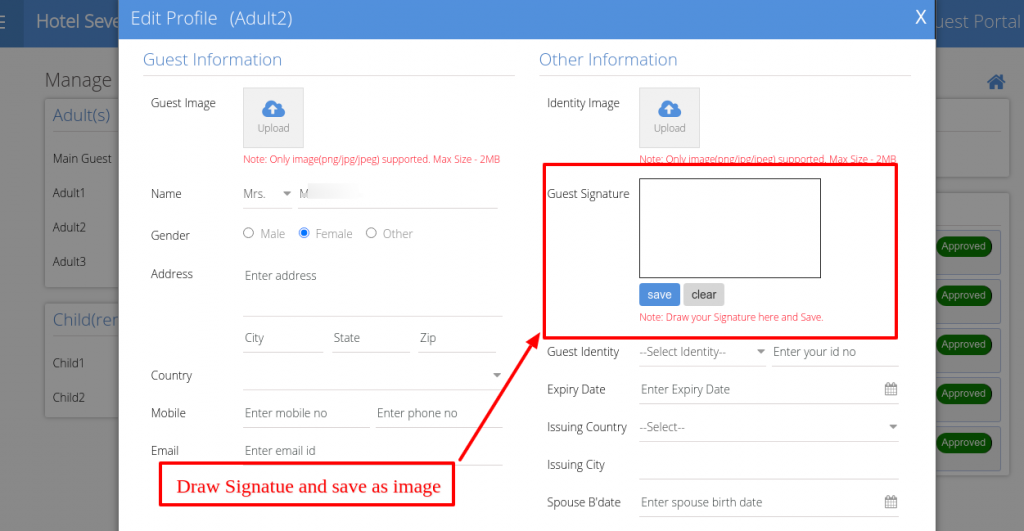
Note :
1) This feature can upload a single image only.
2) After uploading Guest Signature, users will be able to see View Guest Signature instead of upload option. Delete option will be provided on the top-right corner of the signature image, shown in image below :
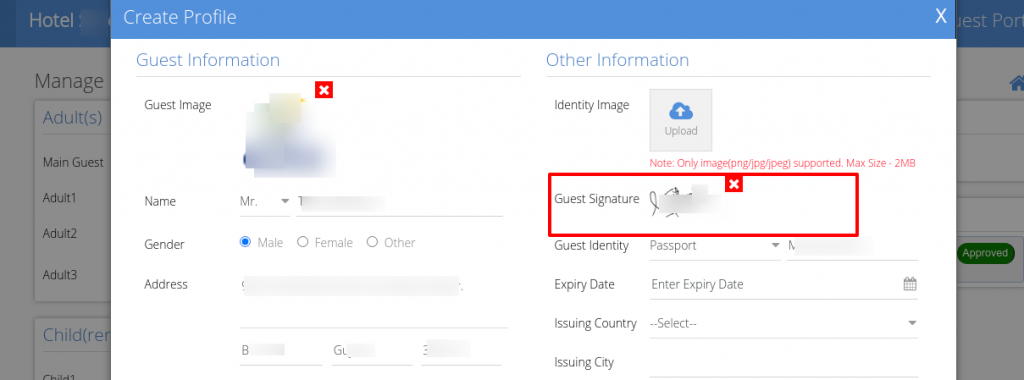
II) Guest Signature Option :
Users can view their GR Card with the below option.
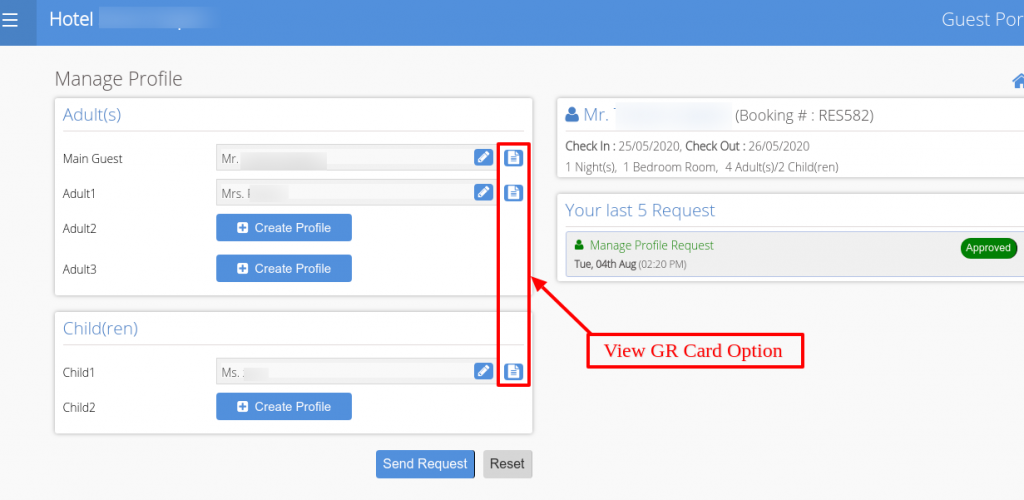
Note :
1) This option will be visible based on the permission given by the hotelier from the absolute configuration panel.
2) For newly added Adult/Child profiles, this option will not be available until the request is approved by the user from the front office section.
2) Preview of GR Card will be displayed as below :
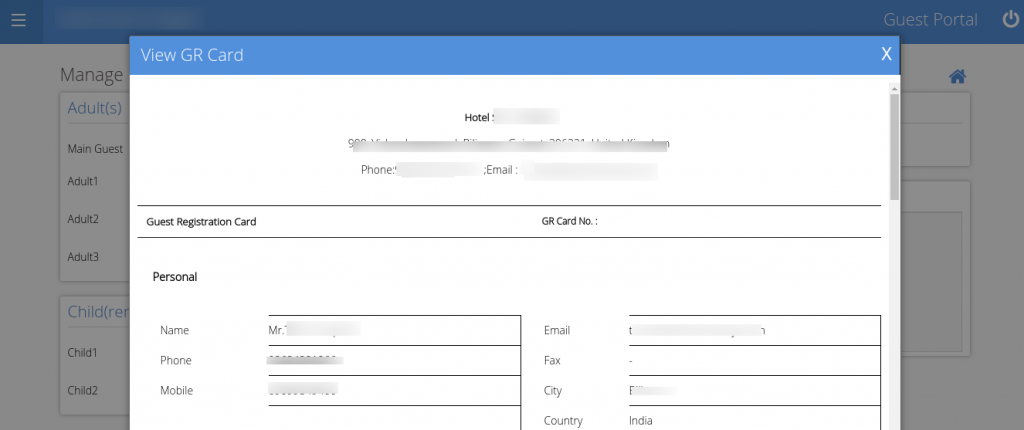
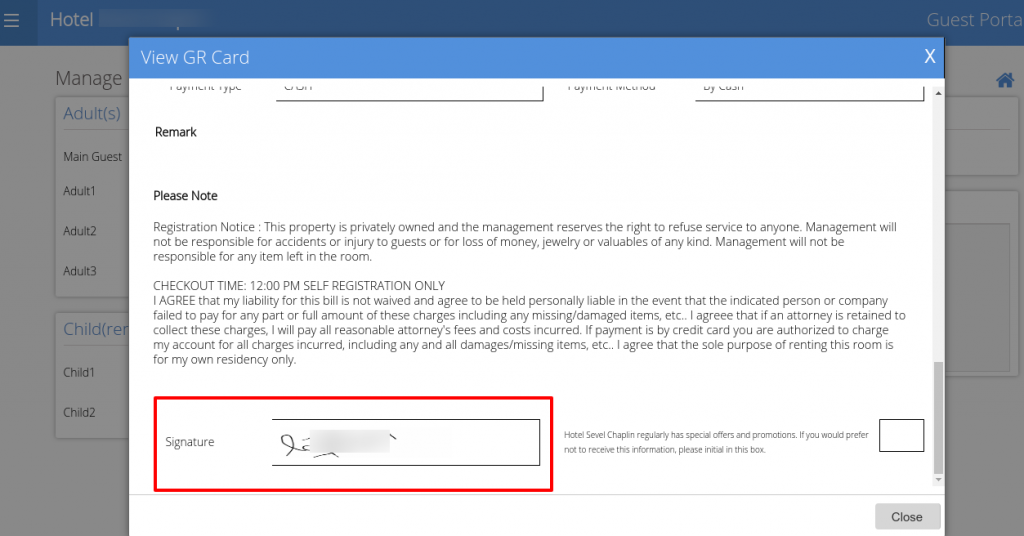
Note :
1) As per the selection of GR Card template from the eZee Absolute configuration panel, the content of GR Card will be displayed on the Guest Portal’s GR Card view.
2) If no signature is available, then based upon the GR Card template the signature box will be blank.
3) Newly uploaded signature will be displayed in the signature box as per the GR Card template. If a user changes the signature, then a newly signed signature image will be displayed in GR Card view.
After making any change in Manage Profile, if the user doesn’t send the request and tries to move to another page; then the system will give below message for confirmation.
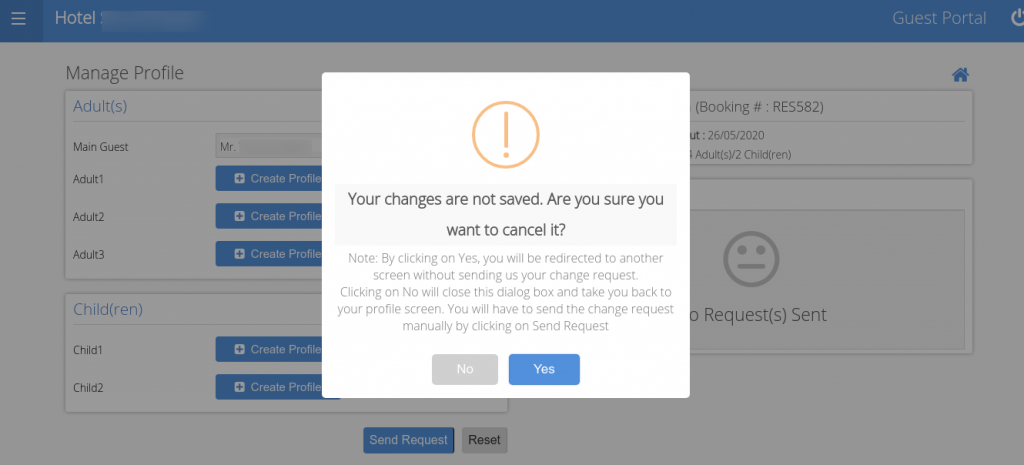
Note :
1) By clicking the Yes button, the user will be redirected to another page without sending the request and changes will not be applied as request was not sent.
2) By clicking the No Button, the user will remain on the same page until the request is sent for approval.
3) On refreshing the page, all update data will be lost and the user will be redirected to the Dashboard page.